It's an early morning for me today. Our First Year students will be arriving on campus bright and early, and I'll be spending a good part of the day speaking with them and their parents/siblings/family/friends at an information fair in our student center. I have to say, it's one of my favorite days of the year! If I get a chance, I'll try to take some photos and show a page or two with them this next week!!
One other quick item of business--if you're still on the fence, today is the ABSOLUTE last day that you can sign up for the Paper Pumpkin promotion that's currently going on! Check out my blog post here for more information on that!
Similar to my 'Taking Chances' page, I thought I'd show a couple quick/easy takes on designs I saw up at the State Fair last week. Another 'fun fact' about me is that I am a total Farm Girl--born and raised! So, when I see fun, sassy images that are 'me', I immediately start to think about how to re-create them using My Digital Studio. I saw some cute 'parking' signs (my photo does not want to upload correctly for me just now, so I apologize that I can't show the original), and here's what I decided to re-create:
Yeah, so they ARE a little sassy! But SO fun to print on 8 1/2" x 11" and round the edges and laminate them! I used just two colors on this--Very Vanilla and Baked Brown Sugar. The font is Arial Narrow, and I did play around with the line spacing and tracking to fit the design. So, what cute 'parking' signs are you coming up with?!
Happy Stamping!
Pam
Saturday, August 31, 2013
Friday, August 30, 2013
Butterfly Bundle Promotion
I LOVE when Stampin’ Up! has new
specials that come out, and we found out about another great one yesterday!! From August 29-September 30, 2013, you can
take 15% off of their Butterfly Bundle!!
Butterflies are a must-have staple
since they're always in style and can be used on projects for any occasion! The
coordination of these products makes them fun and easy to use too. So, here’s the details:
Dates: August 29-September 30, 2013
Offer: Get 15 percent off when you buy this bundled butterfly
stamp set and punch!
|
Bundle Item
|
Page in Catalog
|
Description
|
Retail Price
|
15% Savings Price
|
Amount Saved!
|
|
135311
|
90
183 |
Butterfly Bundle (Clear-Mount)
Papillion Potpourri Clear-Mount Stamp Set Bitty Butterfly Punch |
$30.90
|
$26.27
|
$4.63
|
|
135312
|
90
183 |
Butterfly Bundle (Wood-Mount)
Papillion Potpourri Wood-Mount Stamp Set Bitty Butterfly Punch |
$34.90
|
$29.67
|
$5.23
|
|
If you already have the stamp set
or punch (or both), why not buy the bundle to give away the extra; everybody
loves butterflies and it's not too early to start stocking up for the
holidays!!
That’s all for today!
Happy Stamping!
Pam
|
Thursday, August 29, 2013
Then & Now
I love to talk. You probably have figured that out about me already from my blog posts to this point. I was a 4-H kid for 10 years, and I'm also one of those weird people who does not get freaked out by getting up in front of a group of people (be it 50 or 500) and talking to them--providing I'm knowledgeable and educated on the subject matter that I'm presenting on.
So back in 1985 & 1986, St. Olaf (where I now work) hosted the Regional 4-H Public Speaking Contest that I participated in. There were pictures taken both years, but only in 1985, did I have a picture of me taken on the steps of Old Main. Wonderful memories and experiences, but then those memories were just filed away in the back of my mind. Fast forward to the past couple of years, and going thru and scanning in old photos, I again came across the picture of me on the steps of Old Main. Yes, I'm just a speck in the photo, and really, it could be anyone, but I do know it's me!! I remember the red/white dress I'm wearing well (it was also a 4-H Constructed Garment project), and so the idea began to percolate that I really wanted to do a 'Then & Now' page. Last weekend when I was hosting family, I once again had my photo taken on the steps of Old Main by one of my brothers, and was so excited to know that this page could finally happen!!
So, first up, the background. I have not used it much, but I absolutely LOVE & ADORE the Seriously Teen Kit (133475) in My Digital Studio (MDS). Only reason I haven't used it much is that I haven't found just the right photos to go with the designer papers--but I know that's just a matter of time for me. In the papers for the kit, there is a brick wall paper--but it's in Wild Wasabi.
Now, I LOVE green, but I knew that was NOT going to work for this page. So, in MDS, I actually have one file that I created called 12x12 Backgrounds. I always like to export backgrounds that I create and put them in a file in the actual MDS program, and then they're available for me to use like any other designer series papers (DSPs). This file is just all of my various creations, whether it be overlays or re-colored DSPs or what have you, and it's the first place I go when I'm going to be playing around with my backgrounds. So when I create a new page in the file, I insert a photo box, resize it to 12" x 12", and center it vertically & horizontally on the page. Then I inserted the brick wall DSP that I liked (above).
Inserting the DSP as a photo allows you to re-color it (LOVE that feature!!), so I played around a bit and finally settled on Cajun Craze.
The title color came about by color-matching one of the roof tiles in the photo on the upper left. When I saw how well the navy blue coordinated with the background of the page, I knew it was a keeper!! The '&' is just Basic Gray. The other fun thing is that I managed to find an .svg file of the college lion that I could put on the page to add just a smidge more interest. I actually made the lion white, but then reduced the opacity to 20%, and added two more, each a tad smaller.
Behind the text, I also added a punch again filled with white and reduced opacity to 20%, to help the journaling stand out. I went back and forth with adding anything more to the page, and in the end, I decided that I was going to leave it simple and let the photos & the journaling stand on their own.
I am so excited to have this page created! What sorts of ideas are running thru your head now that you could do along this same line?! You can always check out My Digital Studio by visiting my online store!!
In the meantime, Happy Stamping!!
Pam
So back in 1985 & 1986, St. Olaf (where I now work) hosted the Regional 4-H Public Speaking Contest that I participated in. There were pictures taken both years, but only in 1985, did I have a picture of me taken on the steps of Old Main. Wonderful memories and experiences, but then those memories were just filed away in the back of my mind. Fast forward to the past couple of years, and going thru and scanning in old photos, I again came across the picture of me on the steps of Old Main. Yes, I'm just a speck in the photo, and really, it could be anyone, but I do know it's me!! I remember the red/white dress I'm wearing well (it was also a 4-H Constructed Garment project), and so the idea began to percolate that I really wanted to do a 'Then & Now' page. Last weekend when I was hosting family, I once again had my photo taken on the steps of Old Main by one of my brothers, and was so excited to know that this page could finally happen!!
So, first up, the background. I have not used it much, but I absolutely LOVE & ADORE the Seriously Teen Kit (133475) in My Digital Studio (MDS). Only reason I haven't used it much is that I haven't found just the right photos to go with the designer papers--but I know that's just a matter of time for me. In the papers for the kit, there is a brick wall paper--but it's in Wild Wasabi.
Now, I LOVE green, but I knew that was NOT going to work for this page. So, in MDS, I actually have one file that I created called 12x12 Backgrounds. I always like to export backgrounds that I create and put them in a file in the actual MDS program, and then they're available for me to use like any other designer series papers (DSPs). This file is just all of my various creations, whether it be overlays or re-colored DSPs or what have you, and it's the first place I go when I'm going to be playing around with my backgrounds. So when I create a new page in the file, I insert a photo box, resize it to 12" x 12", and center it vertically & horizontally on the page. Then I inserted the brick wall DSP that I liked (above).
Inserting the DSP as a photo allows you to re-color it (LOVE that feature!!), so I played around a bit and finally settled on Cajun Craze.
Close to what I wanted, but still felt a bit too orange/red for me. So, I lowered the photo opacity to about 60% and added a background behind it of Early Espresso and loved the result!! Just perfect (below)!!
Still has the red tones, but is muted a bit with the brown behind it. So after exporting it as a jpeg and putting it into a file in my program, here's the final page I created:
The title color came about by color-matching one of the roof tiles in the photo on the upper left. When I saw how well the navy blue coordinated with the background of the page, I knew it was a keeper!! The '&' is just Basic Gray. The other fun thing is that I managed to find an .svg file of the college lion that I could put on the page to add just a smidge more interest. I actually made the lion white, but then reduced the opacity to 20%, and added two more, each a tad smaller.
Behind the text, I also added a punch again filled with white and reduced opacity to 20%, to help the journaling stand out. I went back and forth with adding anything more to the page, and in the end, I decided that I was going to leave it simple and let the photos & the journaling stand on their own.
I am so excited to have this page created! What sorts of ideas are running thru your head now that you could do along this same line?! You can always check out My Digital Studio by visiting my online store!!
In the meantime, Happy Stamping!!
Pam
Wednesday, August 28, 2013
Free Downloads--A Bit More Info!!
I had someone ask me yesterday about the free downloads that Stampin' Up offers with My Digital Studio (MDS), and I realized I haven't really talked about them, so I thought I'd spend a few minutes today and do just that!!
First of all, you do NOT need to actually own My Digital Studio (but at $19.95 [US], why wouldn't you want to have it?!) to take advantage of any/all of these free downloads. If you have another digital program you like to use, many of the elements (even in the purchased items) in MDS are compatible with other programs. The basic file extensions in MDS are: .jpg, .svg & .png. And if you have digital content you've collected from sources other than Stampin' Up!, if it's the same type of file extensions I just listed, you can use that content in MDS as well!!
When you go to download content, the site will give you the option to download for 'My Digital Studio' or 'Other Applications', and you just would need to click 'Other Applications' if you don't have MDS. Typically the files download as .zip files, so you'll need to 'unzip' and install them wherever you want them on your computer. So if you're in love with this week's September Old School Wallpaper calendar and want to use it on your computer desktop, you can easily do that!!
Probably one of the coolest downloads (to me) is the MDS Free Trial (130910). I may have mentioned it once or twice, but you can download a free 30-day trial of the program to play with if you're on the fence about whether or not you'll like or use it. I would take a guess that in most cases, you'll be hooked immediately and want to purchase the full program!!
So now, if you're wondering how to take advantage of any/all of these free downloads, here's what you need to do:
1) Visit my online store.
2) Once there, select the 'Shop Now' tab under "Products"
3) If you're returning to my site, you'll just need to click on "Sign In" in the box towards the top of the page that opens. Otherwise, if you're new, select "Create Account" and follow the instructions from there!
4) If you know the item numbers on the things you'd like to purchase, you can type them into the 'search' box at the top of the left column of the screen, and when that item pops up, you can select the 'Add to Bag' button towards the bottom of the screen. To keep finding items, you can select the 'Continue Shopping' link towards the upper right side of the screen.
5) Once you've found/added everything that you'd like to purchase, simply select the 'Checkout' option and follow the instructions from there!
6) One other cool thing to note--when you create an account, any of your digital downloads will always be available for you to access. If the unthinkable happens and your computer crashes, you do NOT need to pay for any of your purchased downloads a second time, simply log in to your account and re-download the files and begin creating again!!
So, I had to have a little fun with one of our free downloads--the Fruit & Flowers card. As a refresher, here's the original card:
And I decided to go in with MDS (which you can ALSO do with your free trial!) and change out the colors on the flowers (with an assist from Smokey Slate) to this year's new In Colors (Baked Brown Sugar, Coastal Cabana, Crisp Cantaloupe, Pistachio Pudding & Strawberry Slush). Cute, huh?!
And a while back, even though the tag was designed to use at Christmas time, I recolored the "For You From Us" tag for this cute page!!
Happy Stamping!
Pam
First of all, you do NOT need to actually own My Digital Studio (but at $19.95 [US], why wouldn't you want to have it?!) to take advantage of any/all of these free downloads. If you have another digital program you like to use, many of the elements (even in the purchased items) in MDS are compatible with other programs. The basic file extensions in MDS are: .jpg, .svg & .png. And if you have digital content you've collected from sources other than Stampin' Up!, if it's the same type of file extensions I just listed, you can use that content in MDS as well!!
When you go to download content, the site will give you the option to download for 'My Digital Studio' or 'Other Applications', and you just would need to click 'Other Applications' if you don't have MDS. Typically the files download as .zip files, so you'll need to 'unzip' and install them wherever you want them on your computer. So if you're in love with this week's September Old School Wallpaper calendar and want to use it on your computer desktop, you can easily do that!!
Probably one of the coolest downloads (to me) is the MDS Free Trial (130910). I may have mentioned it once or twice, but you can download a free 30-day trial of the program to play with if you're on the fence about whether or not you'll like or use it. I would take a guess that in most cases, you'll be hooked immediately and want to purchase the full program!!
 | ||
| MDS Free Trial 130910 |
Here are some other free offerings:
 |
| Fruit & Flowers Designer Greeting Card Template 127547 |
 |
| Free For You From Us Designer Template 132810 |
 |
| Free Label This Designer Template 133267 |
 |
| Free No Regrets Pocket Cards 133387 |
 |
| Free Bday Construction Treat Template 133423 |
 |
| Packed For You Designer Template 134687 |
 |
| Old School September Wallpaper 134979 |
1) Visit my online store.
2) Once there, select the 'Shop Now' tab under "Products"
3) If you're returning to my site, you'll just need to click on "Sign In" in the box towards the top of the page that opens. Otherwise, if you're new, select "Create Account" and follow the instructions from there!
4) If you know the item numbers on the things you'd like to purchase, you can type them into the 'search' box at the top of the left column of the screen, and when that item pops up, you can select the 'Add to Bag' button towards the bottom of the screen. To keep finding items, you can select the 'Continue Shopping' link towards the upper right side of the screen.
5) Once you've found/added everything that you'd like to purchase, simply select the 'Checkout' option and follow the instructions from there!
6) One other cool thing to note--when you create an account, any of your digital downloads will always be available for you to access. If the unthinkable happens and your computer crashes, you do NOT need to pay for any of your purchased downloads a second time, simply log in to your account and re-download the files and begin creating again!!
So, I had to have a little fun with one of our free downloads--the Fruit & Flowers card. As a refresher, here's the original card:
And I decided to go in with MDS (which you can ALSO do with your free trial!) and change out the colors on the flowers (with an assist from Smokey Slate) to this year's new In Colors (Baked Brown Sugar, Coastal Cabana, Crisp Cantaloupe, Pistachio Pudding & Strawberry Slush). Cute, huh?!
And a while back, even though the tag was designed to use at Christmas time, I recolored the "For You From Us" tag for this cute page!!
Happy Stamping!
Pam
Tuesday, August 27, 2013
Digital Download Tuesday--08/27/13
Whew!! It's been a busy couple of days for me!! Took my one brother back to the airport early this morning, and my house is again quiet and slowly feeling like it's returning to normal.
We have some awesome downloads again this week! And there's even a FREE offering in there for the September Wallpaper. Check 'em out:
So, which are your favorites this week? I know the Chevron Border Punch will be one of the ones showing up on my next order!! You can check out each of these in more detail by visiting my online store!
Happy Stamping!
Pam
We have some awesome downloads again this week! And there's even a FREE offering in there for the September Wallpaper. Check 'em out:
 |
| Old School September Kit 134978 |
 |
| Old School September Wallpaper 134979 FREE |
 |
| Chillin Out Pocket Cards 134980 |
 |
| The Traveling Tag 134986 |
 |
| Chevron Border Punch 135226 |
 |
| Timeless Talk Stamp Brush Set 135227 |
 |
| Rev Up The Fun! Stamp Brush Set 135228 |
 |
| Crazy, Mixed-Up Love Stamp Brush Set 135229 |
Happy Stamping!
Pam
Monday, August 26, 2013
Wedding Template Pages
I'm still hosting family, so spending a lot of time creating is just not possible right now, but I DID want to put together a couple quick pages from the wedding on Saturday. For these pages I also went into the trusty template pages in My Digital
Studio, and selected the 'Meant to Be' pages in the "Days to Remember"
suite. This is a two-page spread. I think I'll still want to add a title (or something) to the first page, but on it's own, I think it has a very simple/classy elegance. I have to say, I was TOTALLY cracking up at my great-nieces & nephews. While a very meaningful wedding ceremony was happening up at the front of the church, they were sitting in the row right across the aisle from my siblings and me, and their antics were hysterical. I know they were just trying to entertain themselves, but they totally had me in stitches!! My brother tried to get a couple photos of them, but for some reason, we were only able to catch them at moments when they were being angelic, rather than the opposite!! And it was something I wanted to scrapbook sooner, rather than later, as I'm still laughing while thinking about it, which is why I decided to make up the page now.
O.K. First off, the template pages I used:
I actually created the wedding guest book for the couple as well, so the first thing I decided to do was to change out the designer series paper at the bottom of each page to match one of the papers I had created for that book, and that way I could also pull the colors from that if needed.
Page #1. I only did a couple minor adjustments. Once I added in the photos, I felt like they were getting lost on the page, so I added a drop shadow to each photo, as well as a color-matched border. And I spaced the photos a little further apart so that the mats did not run into one another. And I added the wedding date to the label and changed the color and location of the text. That's it. Completed page.
Page #2 I did a little more work on, but not much. I had the title rolling around in my head, so took the Alphabet Soup punches, and color-filled them with a coordinating color & added a drop shadow for "Meanwhile...". Then I grouped all of the punches and manipulated them and angled them. I used the Comic Sans font for "in the Peanut Gallery" and did that in the gray that I color-matched to the top of the page. I used the Modern Label Punch, enlarged it to fill in the bottom of the page, color-filled it with Whisper White, then reduced the opacity to about 55%. I found this technique is really handy when you want to 'mute' the background to make the text easier to read. I played around with different colors for the text (again my favorite font, CK Journaling), but decided to just leave it at Basic Black.
That's it!! Two quick/easy pages of a memorable occasion are done!! Wouldn't you just love to be able to get caught up on your scrapbooking like this?! You can check out My Digital Studio in my online store!
Happy Stamping!
Pam
O.K. First off, the template pages I used:
 |
| Template Page #1 |
 |
| Template Page #2 |
Page #1. I only did a couple minor adjustments. Once I added in the photos, I felt like they were getting lost on the page, so I added a drop shadow to each photo, as well as a color-matched border. And I spaced the photos a little further apart so that the mats did not run into one another. And I added the wedding date to the label and changed the color and location of the text. That's it. Completed page.
Page #2 I did a little more work on, but not much. I had the title rolling around in my head, so took the Alphabet Soup punches, and color-filled them with a coordinating color & added a drop shadow for "Meanwhile...". Then I grouped all of the punches and manipulated them and angled them. I used the Comic Sans font for "in the Peanut Gallery" and did that in the gray that I color-matched to the top of the page. I used the Modern Label Punch, enlarged it to fill in the bottom of the page, color-filled it with Whisper White, then reduced the opacity to about 55%. I found this technique is really handy when you want to 'mute' the background to make the text easier to read. I played around with different colors for the text (again my favorite font, CK Journaling), but decided to just leave it at Basic Black.
That's it!! Two quick/easy pages of a memorable occasion are done!! Wouldn't you just love to be able to get caught up on your scrapbooking like this?! You can check out My Digital Studio in my online store!
Happy Stamping!
Pam
Sunday, August 25, 2013
Save the Date!
It's been quite the busy weekend with hosting family and my niece getting married yesterday. I thought I'd share one of the gifts that was made for her. Super happy with how it turned out!!
As a little back story, my mom passed away in January. Last fall, however, I had come across a cool wedding gift idea on mydigitalstudio.net, and made a sample to show my mom as an idea for a gift for the upcoming wedding. Mom really liked it and indicated that it was something she'd be interested to give to my niece and her husband as their wedding gift from her. So, knowing Mom's wishes, and once I had learned the specifics of the wedding colors, I designed the final product (of course I used My Digital Studio!!). Here are the three sections:
I decided to print these with Stampin' Up!'s professional print service available thru My Digital Studio on 8 1/2" x 11" paper, as I wanted to ensure that the colors, etc., were exactly what I wanted. You really can NOT beat the image quality/color by using this service!! If you have a really good home printer, you could certainly use that, but it was worth it to me to use the professional service for this project. Each section is designed as a 5" x 7" image.
So after printing, you'll need to trim down the sides. SUPER IMPORTANT: DO NOT trim right up to the edges, you'll want to leave (at minimum a 1/2" white border all the way around the image!!
I also visited my local craft store and picked up a collage frame (not sure if I'm using the right term there) that had three 5"x7" photo openings in it. Here's where you could have a little fun and actually pick up a frame that has four openings in it, leaving the fourth space to use for the couple's wedding photo.
I stayed pretty basic, just taped the numbers on the back of the mat for each opening. My frame actually had little mini-black frames around each opening, which I should have taken into account when printing, as a little bit of my images got cut off once in place, but that's probably something only I would notice!!
And finally, place the matted images into the frame!!
I am really pleased with how it turned out, and it means a lot to me that I can still be sure my niece and her husband get a gift from my mom.
I am absolutely in LOVE with My Digital Studio and I love that the possibilities really are endless with this awesome program. You can always check it out in my online store!
O.K. Off to go hang out with more family visiting from out of state today!!
Happy Stamping!
Pam
As a little back story, my mom passed away in January. Last fall, however, I had come across a cool wedding gift idea on mydigitalstudio.net, and made a sample to show my mom as an idea for a gift for the upcoming wedding. Mom really liked it and indicated that it was something she'd be interested to give to my niece and her husband as their wedding gift from her. So, knowing Mom's wishes, and once I had learned the specifics of the wedding colors, I designed the final product (of course I used My Digital Studio!!). Here are the three sections:
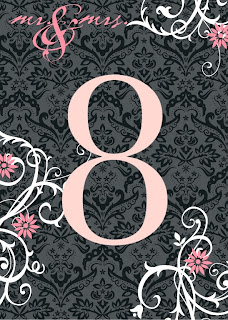 |
| Wedding Month |
 |
| Wedding Day |
 |
| Wedding Year |
So after printing, you'll need to trim down the sides. SUPER IMPORTANT: DO NOT trim right up to the edges, you'll want to leave (at minimum a 1/2" white border all the way around the image!!
I also visited my local craft store and picked up a collage frame (not sure if I'm using the right term there) that had three 5"x7" photo openings in it. Here's where you could have a little fun and actually pick up a frame that has four openings in it, leaving the fourth space to use for the couple's wedding photo.
I stayed pretty basic, just taped the numbers on the back of the mat for each opening. My frame actually had little mini-black frames around each opening, which I should have taken into account when printing, as a little bit of my images got cut off once in place, but that's probably something only I would notice!!
And finally, place the matted images into the frame!!
I am really pleased with how it turned out, and it means a lot to me that I can still be sure my niece and her husband get a gift from my mom.
I am absolutely in LOVE with My Digital Studio and I love that the possibilities really are endless with this awesome program. You can always check it out in my online store!
O.K. Off to go hang out with more family visiting from out of state today!!
Happy Stamping!
Pam
Saturday, August 24, 2013
Chevron Template Page
Another quick post today. Spent all day yesterday with two of my brothers up at the Minnesota State Fair, and it was a late night getting home, and another early morning today. We have a niece getting married this afternoon, so need to get a few things taken care of around the house before we're off to go to that!!
My older brother Dan hasn't been to the State Fair here since the late 1960's (basically because he's moved out of state and hasn't been back when it's been going on), and my brother Tim (also older--to clarify, I'm the youngest of all of us--Tim is the youngest brother of the boys) hasn't been back since the early 1980's, so it was fun to take them and check out all of the various exhibits/sights.
I'm really trying to get better at taking photos to scrapbook the 'little moments', and I actually DID remember to get a couple photos of them at the Fair! Not having a lot of time to get elaborate pages done this weekend, I started browsing thru my templates, and immediately was drawn to the Chevron template page.
I basically love everything about the page, but once I dropped in the photo, I decided to change the top yellow chevron to match the green on the entry gate in the photo. And I also wanted to add a second photo to the page (more of a close-up), and outlined it in the same green and added a basic drop shadow & rotated the photo 6 degrees. The font for the title is a free font (I think) I found online called Radius, and I also made that the same color green. And I enlarged the text box and used my favorite free font for adding text to the page, CK Journaling, in that area. I did absolutely nothing else to the page, and I love that it's quick/done!
That's it for today!! As always, you can always check out My Digital Studio, and all of the other great products Stampin' Up! has to offer in my online store!
Happy Stamping!
Pam
My older brother Dan hasn't been to the State Fair here since the late 1960's (basically because he's moved out of state and hasn't been back when it's been going on), and my brother Tim (also older--to clarify, I'm the youngest of all of us--Tim is the youngest brother of the boys) hasn't been back since the early 1980's, so it was fun to take them and check out all of the various exhibits/sights.
I'm really trying to get better at taking photos to scrapbook the 'little moments', and I actually DID remember to get a couple photos of them at the Fair! Not having a lot of time to get elaborate pages done this weekend, I started browsing thru my templates, and immediately was drawn to the Chevron template page.
I basically love everything about the page, but once I dropped in the photo, I decided to change the top yellow chevron to match the green on the entry gate in the photo. And I also wanted to add a second photo to the page (more of a close-up), and outlined it in the same green and added a basic drop shadow & rotated the photo 6 degrees. The font for the title is a free font (I think) I found online called Radius, and I also made that the same color green. And I enlarged the text box and used my favorite free font for adding text to the page, CK Journaling, in that area. I did absolutely nothing else to the page, and I love that it's quick/done!
That's it for today!! As always, you can always check out My Digital Studio, and all of the other great products Stampin' Up! has to offer in my online store!
Happy Stamping!
Pam
Friday, August 23, 2013
Paper Pumpkin Welcome Kit
My Paper Pumpkin Welcome Kit arrived on Wednesday, but I didn't get a chance to open it until last night. So excited for it to have arrived!
I, of course, had to take everything out the box. When you join Paper Pumpkin, this (photo below) is the Welcome! Kit that each person receives, as there is also an added gift of a clear D block that you will have to use with the stamps that arrive in Paper Pumpkin each month. If you haven't tried the clear-mount stamps yet, this is the perfect way to test those waters, too!! I love my wood-mount stamps, but really have enjoyed using clear-mount as well!! And the photopolymer. . . . cool!! But I disgress. . . . back to the "Hey There Try It Kit" . . .
So, when Stampin' Up! says that the project 'should' be able to be completed in a half hour (generally), they weren't kidding!!! All of the supplies (except adhesive) are in this kit, from a Basic Gray Stampin' Spot, two stamps, a sticker sheet, cardstock, designer series paper & buttons. I just used adhesive and glue dots (to adhere the button on each card, and they (& matching envelopes) were done in no time flat!!
Doesn't Paper Pumpkin sound like a cool deal?! Only $19.95 a month (and you can opt out on a month if the budget is a little tighter than you'd like!), and RIGHT NOW (until August 31st), if you join, there is a special running that Paper Pumpkin is just $10/month for the first two months. Addition is a little off, but what that means is that you'll pretty much get one month of Paper Pumpkin for FREE!! You can check out their web site and check out this recent blog post of mine that talks about the special!!
Happy Stamping!!
Pam
I, of course, had to take everything out the box. When you join Paper Pumpkin, this (photo below) is the Welcome! Kit that each person receives, as there is also an added gift of a clear D block that you will have to use with the stamps that arrive in Paper Pumpkin each month. If you haven't tried the clear-mount stamps yet, this is the perfect way to test those waters, too!! I love my wood-mount stamps, but really have enjoyed using clear-mount as well!! And the photopolymer. . . . cool!! But I disgress. . . . back to the "Hey There Try It Kit" . . .
So, when Stampin' Up! says that the project 'should' be able to be completed in a half hour (generally), they weren't kidding!!! All of the supplies (except adhesive) are in this kit, from a Basic Gray Stampin' Spot, two stamps, a sticker sheet, cardstock, designer series paper & buttons. I just used adhesive and glue dots (to adhere the button on each card, and they (& matching envelopes) were done in no time flat!!
Doesn't Paper Pumpkin sound like a cool deal?! Only $19.95 a month (and you can opt out on a month if the budget is a little tighter than you'd like!), and RIGHT NOW (until August 31st), if you join, there is a special running that Paper Pumpkin is just $10/month for the first two months. Addition is a little off, but what that means is that you'll pretty much get one month of Paper Pumpkin for FREE!! You can check out their web site and check out this recent blog post of mine that talks about the special!!
Pam
Thursday, August 22, 2013
Creating Facebook Timeline Covers in MDS
I don't know about you, but I LOVE creating my own Timeline Covers in My Digital Studio for both my business and personal pages on Facebook. I thought I'd give you a few basic instructions of what I do when creating my covers. I'm NOT saying this is the only way to do it--some folks may have found their own preferences for how they like to do them, and that's just fine, too!! But maybe there will be a tidbit or two of helpful information in here for you!!
O.K., so doing a basic Google Search, a person can find that cover photos/images should be 851 pixels wide by 315 pixels high. Now, with My Digital Studio, it's easy to create a canvas exactly that size, but when I first started out, I didn't have that handy/dandy option, so I had to work within the 10"x5" Easel Calendar template, and created punches that I just designed inside of, and edited the jpeg later to remove the 'white space' at the top of the image.
You'll also notice above that there is a space in the lower left side with some measurements. That's for where your profile photo goes. . . .
When I create my canvas, I always insert a square punch for the profile photo, and color-fill it with black, so that I keep in mind as I'm designing to not put any major elements in that area of my design. Before I export the image as a jpeg, I 'try' to remember to remove that square, but it's also possible to use it as part of the design elements of your page as well!!
So, Step 1: Create a Custom Size project in MDS. When you select the 'custom size' option, you'll notice that you can change the type of Units in the right most column along the top to Pixels, then type in 851 for Width and 315 for Height in the other two boxes. Select 'Create Project', and then name it.
Step 2: When your project is created, you'll notice the numbers along the left side & top are in pixels. Which is fine. . . . BUT don't freak out that the numbers look more like they're 1600+ x 600 pixels. MDS will always go with the best quality image it can for you, but that DOES mean you'll have to adjust your sizes a little. . . . in this case it will be 1619 pixels wide by 598 pixels high (When the image is put into your Facebook page, the size just gets compressed back down to the 851x315, so just relax and have fun!!), and instead of a 180 pixel square for the profile picture, you'll want to make it 327 pixels square. Now NONE of this is an exact thing for me. I'll sometimes have to play around with it for a while to see if it's where I want it, etc. and that the sizes work for me. These numbers work for me. You may have a slight difference in what sizes/numbers work for you!
Step 3: Once I have the basics of the cover designed, I right-click on the bottom bar and select 'Insert Duplicate Page' so that I can keep the first one I do as a basic template for any future covers I want to design. Makes designing new covers so much quicker/easier, as you've already done all of the work on the first one on basic placement!! And you can just keep adding more images to the file--no need to create a new file for each cover!
Step 4: Finally, add any DSP's, embellishments, stamps, etc. and have fun with creating your own Timeline Covers!!
This is the one I designed for my Business Page on Facebook:
And here are a couple other favorites of mine. Love the patriotic look on this one!
Or how about one to celebrate the graduates in your life?!
You can really make the covers about anything you'd like, you're favorite quote, holiday or whatever! Here's my favorite holiday:
For this fun one I actually used non-Stampin' Up! embellishments/etc. to let everyone know I Voted around election time!!
And of course, one can't leave out ideas for Christmas/Winter!
Now, the idea of creating Facebook Timeline covers can also be adapted to Blog Headers (I haven't changed mine yet--I will eventually!), or so many other ideas/options! You can check out and get My Digital Studio for your very own use by visiting my online store!
Happy Stamping!
Pam
O.K., so doing a basic Google Search, a person can find that cover photos/images should be 851 pixels wide by 315 pixels high. Now, with My Digital Studio, it's easy to create a canvas exactly that size, but when I first started out, I didn't have that handy/dandy option, so I had to work within the 10"x5" Easel Calendar template, and created punches that I just designed inside of, and edited the jpeg later to remove the 'white space' at the top of the image.
 |
| (copied from Facebook Page Cover Photo Size Helper) |
 |
| (copied from Facebook Page Cover Photo Size Helper) |
When I create my canvas, I always insert a square punch for the profile photo, and color-fill it with black, so that I keep in mind as I'm designing to not put any major elements in that area of my design. Before I export the image as a jpeg, I 'try' to remember to remove that square, but it's also possible to use it as part of the design elements of your page as well!!
So, Step 1: Create a Custom Size project in MDS. When you select the 'custom size' option, you'll notice that you can change the type of Units in the right most column along the top to Pixels, then type in 851 for Width and 315 for Height in the other two boxes. Select 'Create Project', and then name it.
Step 2: When your project is created, you'll notice the numbers along the left side & top are in pixels. Which is fine. . . . BUT don't freak out that the numbers look more like they're 1600+ x 600 pixels. MDS will always go with the best quality image it can for you, but that DOES mean you'll have to adjust your sizes a little. . . . in this case it will be 1619 pixels wide by 598 pixels high (When the image is put into your Facebook page, the size just gets compressed back down to the 851x315, so just relax and have fun!!), and instead of a 180 pixel square for the profile picture, you'll want to make it 327 pixels square. Now NONE of this is an exact thing for me. I'll sometimes have to play around with it for a while to see if it's where I want it, etc. and that the sizes work for me. These numbers work for me. You may have a slight difference in what sizes/numbers work for you!
Step 3: Once I have the basics of the cover designed, I right-click on the bottom bar and select 'Insert Duplicate Page' so that I can keep the first one I do as a basic template for any future covers I want to design. Makes designing new covers so much quicker/easier, as you've already done all of the work on the first one on basic placement!! And you can just keep adding more images to the file--no need to create a new file for each cover!
Step 4: Finally, add any DSP's, embellishments, stamps, etc. and have fun with creating your own Timeline Covers!!
This is the one I designed for my Business Page on Facebook:
And here are a couple other favorites of mine. Love the patriotic look on this one!
Or how about one to celebrate the graduates in your life?!
You can really make the covers about anything you'd like, you're favorite quote, holiday or whatever! Here's my favorite holiday:
For this fun one I actually used non-Stampin' Up! embellishments/etc. to let everyone know I Voted around election time!!
And of course, one can't leave out ideas for Christmas/Winter!
Now, the idea of creating Facebook Timeline covers can also be adapted to Blog Headers (I haven't changed mine yet--I will eventually!), or so many other ideas/options! You can check out and get My Digital Studio for your very own use by visiting my online store!
Happy Stamping!
Pam
Subscribe to:
Posts (Atom)




















