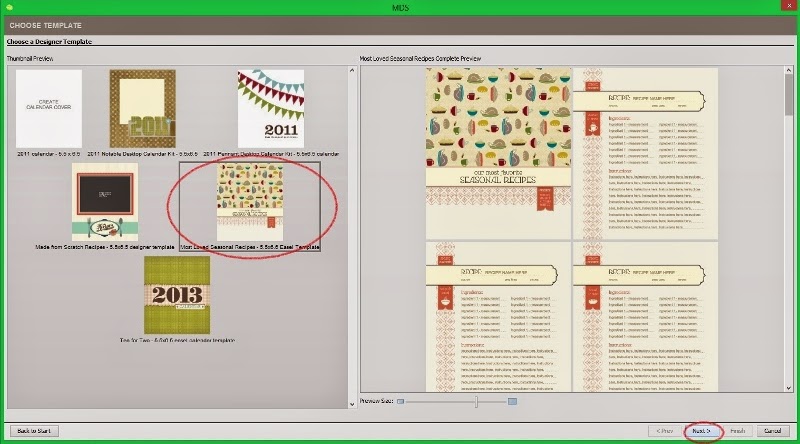With the start of the year, things are finally settling down a little for me--I always seem to have multiple irons in the fire, but I'm never bored! I needed to wait until after Christmas to share this project/post, but I did want to spend some time and share how Stampin' Up!'s digital program--My Digital Studio (MDS)--saved my butt when it came to Christmas gift-giving a few weeks ago!
O.K., so backing up a little, I purchased a Silhouette Cameo this fall, and have been fun working with that device in conjunction with MDS. I think I've mentioned in the past that I have a large family, so I typically do one 'family' gift per sibling that is the same across the board. I had plans to use the Cameo for my family gifts this past year, but as Thanksgiving loomed, I just was not able to find all of the supplies I needed for that project, which meant that I needed to re-group and move on to "Plan B". And that meant My Digital Studio to the rescue!!
So Thanksgiving Weekend I buckled down and decided to get to work on creating a 'Family Recipe Collection' using the Easel Calendar Template option. I had downloaded the 'Most Loved Seasonal Recipes' template when it came out, and I had been compiling a list of favorite recipes from my siblings, so it was just a matter of getting them down into the Recipe Book!!
There's no hard/fast rule as far as what sort of template to use to create recipe books, but I knew I wanted to do the Easel Calendar, so that the recipe could be self-standing while someone was using it, and the fact that I already had the 'Most Loved Seasonal Recipes' template was just a no-brainer!!
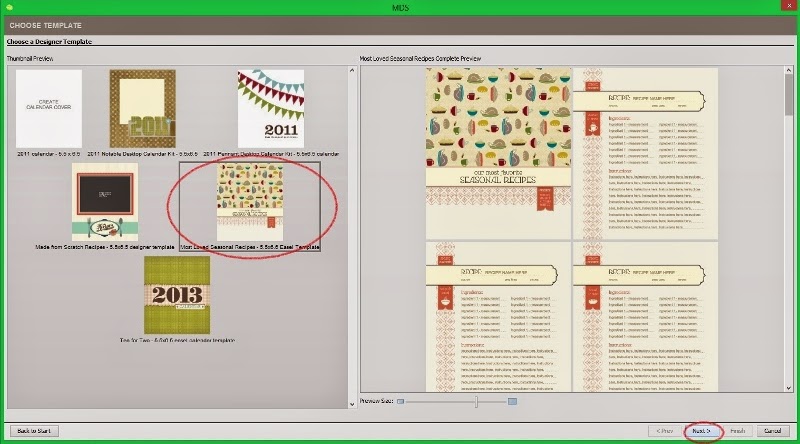
O.K. One other cool fact I noticed, when I was in the designer template screen (above), I discovered that I could actually RESIZE the window to fill the screen, which gave me a better view of my template options as well as the preview of what was included in each template! How cool is that?! I'm going to be using that option all the time now when I'm using a designer template!! I'm a fan of the 'Made from Scratch' recipe template option, BUT, with the timeline I had to work with, there was no way for me to be able to take photos of the various completed recipes (which mean a lot of cooking) as this template was designed AND be able to get the book done and to the Stampin' Up! print services!!
I was able to get everything entered, and proofed and was able to send my order off to Print Services and was SO super happy with the end product!! Here are a couple of the original template pages and the edits that I chose to make to fit my preferences. First up, the cover:
I decided to change up the front a little--had the DSP extended to cover the entire front. I removed the lattice stamp as well as the title and the words on the banner and picked a font (that I color matched to the green on the DSP) to create 'my' title for the book:
The template had seasonal recipes, and as such, each 'season' was a slightly different color scheme. I just decided to mix up the pages, and not specify a season or 'type' of dish (appetizer; beverage; main dish; salad; soup; bread; dessert; etc.)
I liked the layout, but I didn't always have the info regarding the Source of the Recipe, Prep Time, or Serving Size, so I opted to crop and use 'serves' where applicable, but deleted the rest of the information in the 'Title Banner' and replaced it with a Text Box for the name of the recipe. In the interest of creating more 'space' for the recipe, I moved the banners 'up', as well as deleting the 'type' of dish each recipe was. I had considered leaving that info, but I decided to simplify things (LOVE the editing options to create 'just' what I want!!).
Some recipes, like above, were pretty simple. I also had others that were short, so decided to include two on a page (below):
On the recipe above, I included some 'additional info' at the bottom, using the SAME font as the title on the page, but changing the color to match the banner in order to keep it uniform on the page, but also allow it to be noticed.
The 'back cover' I debated on a bit. The template has a very boring (Sorry, SU!) back cover, and I had thought about putting a recipe on the page, but then I also realized that there would be some printing barcode thing that would get put on the page, and didn't want information getting cut off. Instead, I opted to use the same DSP as the front cover, and picked one of the banners from the titles, sized it down and then put in a message of my own.
And here are a couple of the finished pages of the actual book:
I am SOOO glad that I had My Digital Studio to fall back on when I needed to come up with a special gift, and it was a big hit with my siblings when they got their Christmas presents!! I even have requests to print a couple more for my nieces/nephews, which is easy to do since I have a completed project that only needs to be re-submitted!!
I have always been a believer that the possibilities of My Digital Studio is really only limited by one's imagination, so why not start your creative journey today? You can try out My Digital Studio for FREE (for 30 days) by visiting
my online store, so why not download it and start creating?!
Happy Stamping!
Pam