Well, folks, it's that time of the month again--Diva Blog Hop day!! If you're joining me from
Amy's Blog, I'm the last stop for today. If you just started here, feel free to head to
Sue's Blog and start from the beginning to hop thru all the sites!
Today's theme challenged each of the Diva's to share their favorite stamping accessory with you. And really, I had a HECK of a time trying to narrow down WHICH accessory to show. My initial thought was to go with My Digital Studio, BUT really, that doesn't qualify (in my mind) as an 'accessory' by the definition of today's theme, no matter how much I want to justify it! So then, do I say 'Big Shot', but if I do, what do I show? The Bigz & Original Dies, Framelits, Edgelits & Thinlits, Embossing Folders, or Embosslits?? Or, what about the awesome Punches that Stampin' Up! offers?! Heck, I even consider the adhesives that we use an accessory. Really, who can go without Glue Dots or Dimensionals, let alone SNAIL (just to name a few) when paper crafting?! I am in LOVE with our Scoring and Piercing tools, as well as bone folder, paper trimmers and scissors. How is a Diva to choose?!
BUT, when it's all said and done, I decided that I wanted to talk about one of the first paper crafting tools/accessories I ever bought/used. In the interest of full-disclosure, this item is something that I bought before I even realized that Stampin' Up! sold it, so while both work EXACTLY the same way, my purplish-pink one that you'll see in the following photos is NOT the color that Stampin' Up!'s sleek unit comes in! So what, exactly am I going to talk about?! Why the Stamp-a-ma-jig, of course!!

Truthfully the Stamp-a-ma-jig scared and confused me when I first saw it. BUT, once I got over that, I realized how much of a life saver this little gadget is, it's now something that is always sitting and ready for me to use when I need it!! Basically (and according to the product description on the Stampin' Up! web site), the Stamp-a-ma-jig help you place stamp images exactly where you want them every time. It has a nonskid base and a sturdy plastic construction. It comes with a washable plastic sheet and instructions for use.
The Stamp-a-ma-jig is really a life-saver when you're doing two-step stamping. I have found that I don't pull it out QUITE as much with my clear blocks as I used to, but it still comes in handy for even the clear-mount and photopolymer sets--especially when I just need to 'make sure' things are lined up properly.
I even learned something I didn't know when researching the Stamp-a-ma-jig for today's blog post. Did you know that there is a purpose to the two different textured sides to the imaging sheets?! The smooth side is supposed to be used for Classic Ink, and the rough side is for Craft Ink!! Cool, huh?!
I have heard from a lot of 'seasoned' demonstrators that they just don't 'get' the Stamp-a-ma-jig, so for today's post, I'm going to show you a brief tutorial for using this product!
Most instructions say that you're supposed to lay it down like a 'T', and then place the imaging sheet into the corner on either the right or left side of the 'T' (as shown below). The imaging sheet is a little hard to see in the photo, but hopefully you get the gist.
For me, however, I found that it works best if I have the Stamp-a-ma-jig 'upside down' and bring the imaging sheet into the bottom left corner instead of the top left:
I highlighted around the imaging sheet in the photo to help you see it a little better, but basically, you see where that arrow is pointing? That's where you want one corner of the imaging sheet to securely fit into the Stamp-a-ma-jig.
So, once the imaging sheet is in place, you're going to want to ink up your image and stamp it on to the imaging sheet, making sure to line up the stamp in the corner of the Stamp-a-ma-jig.
And now when you take the stamp away, you'll be left with the zig zag on the imaging sheet!
Now we're ready to stamp on the cardstock!! I used a piece of Whisper White cardstock (I'm using Blackberry Bliss Classic Ink), and I actually came across another cool tip/trick. It was suggest that to help your paper stay in place and not move, to add a small piece of SNAIL adhesive to the center/back of it! Works pretty slick, I found!
O.K. So next up is to line up the imaging sheet on the cardstock. Once the imaging sheet is in place, bring the Stamp-a-ma-jig over and line it up to the corner of the imaging sheet. You'll notice that there's a little vertical space between the cardstock and the Stamp-a-ma-jig. THIS IS JUST FINE!! You want the image lined up correctly on the cardstock, so having just a corner of the Stamp-a-ma-jig catching the cardstock is completely normal!
Once you have everything in place, hold down the Stamp-a-ma-jig and remove the imaging sheet. Then ink up your stamp and line it up with the corner of the Stamp-a-ma-jig and stamp on the cardstock!
Ta-da!!
I want to repeat the image below the first zig zag, so bring back the imaging sheet (but lighter, so I'm "stamping off" as I go each time). Now you can see where the first image is, and you can line up the imaging sheet to where you want the next zig zag to go, and again place the Stamp-a-ma-jig in the corner.
Repeat the process and continue down the cardstock until the image is stamped as much as you'd like!
O.K. So I'm using the stamp set 'Work of Art' for this card, and once I get the zig zags done, I want to add my greeting to the image. So, I pull out my Jet Black Staz-On, and turn my imaging sheet a quarter turn (no worries if the other inks have dried--use some Stampin' Mist, or I've even found dish soap with an old toothbrush works, to clean off the sheet and it will be good as new to use again and again!), and line up my imaging sheet and Stamp-a-ma-jig for the word 'you'.
Then, place the imaging sheet over the zig-zagged Blackberry Bliss image, and decide where you want the 'you' to be inked. Once that's decided, bring the Stamp-a-ma-jig over and line it up with the corner of your imaging sheet.
Remove the imaging sheet, ink up your image and line up the stamp in the corner of the Stamp-a-ma-jig and stamp it on the cardstock. Then, repeat for the word 'THANK'.
And there you have it!!
Now all that's left is to finish up!
I used the new embossing folder (appropriately named 'Zig Zag'!) to add texture to the Rich Razzleberry Cardstock that was mounted on Blackberry Bliss. Also a little 1/8" Silver Ribbon, and a few rhinestones complete the card.
One other thing to note for the Stamp-a-ma-jig--you can really place it on the right/left/top/bottom of the imaging sheet, so it works well for right-handed or left-handed folks! And the Stamp-a-ma-jig can be placed vertical or horizontal to the imaging sheet as well. Check out these examples:
Make sense?! I only showed the bottom placement of the Stamp-a-ma-jig in these four photos, but just imaging turning the photos upside down and you get the other placement options as well!! The biggest thing is that the corner of the imaging sheet needs to go into the corner of the Stamp-a-ma-jig 'T', and from there, everything else falls into place!!
I hope you've enjoyed checking out one of my favorite accessories, the Stamp-a-ma-jig, as well as checking out all of the great idea the ladies here
have shared today!! And for quick reference, here are the sites that
are hopping today:
Happy Hopping!!
Pam

.jpg)


.jpg)
.jpg)
.jpg)

.jpg)
.jpg)
.jpg)
.jpg)
.jpg)
.jpg)
.jpg)


.jpg)
.jpg)
.jpg)
.jpg)
.jpg)
.jpg)
.jpg)
.jpg)
.jpg)
.jpg)
.jpg)
.jpg)
.jpg)

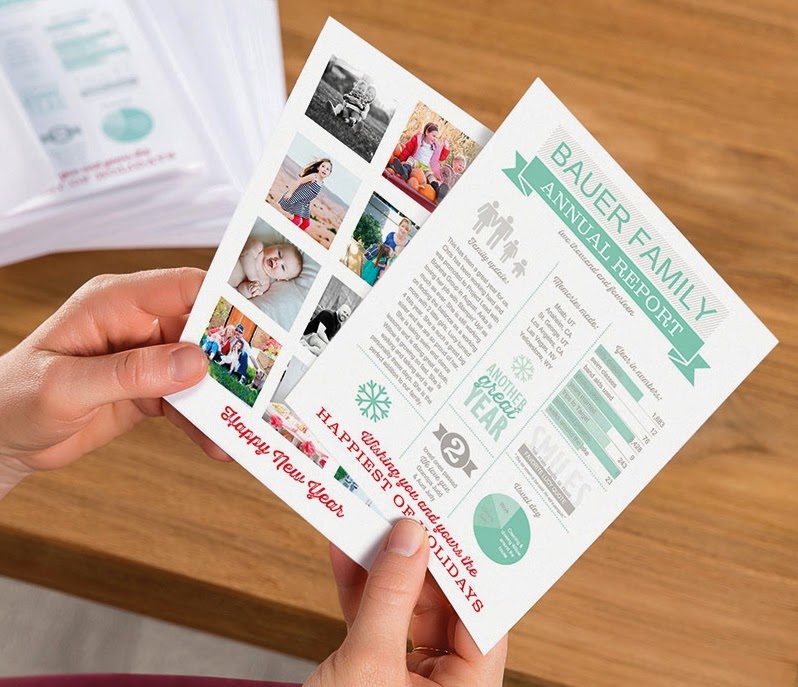




.jpg)
.jpg)
.jpg)
.jpg)
.jpg)
.jpg)
.jpg)
.jpg)
.jpg)
.jpg)
.jpg)
.jpg)
.jpg)
.jpg)
.jpg)
.jpg)
.jpg)
.jpg)
.jpg)